Why Does YouTube Keep Stopping?
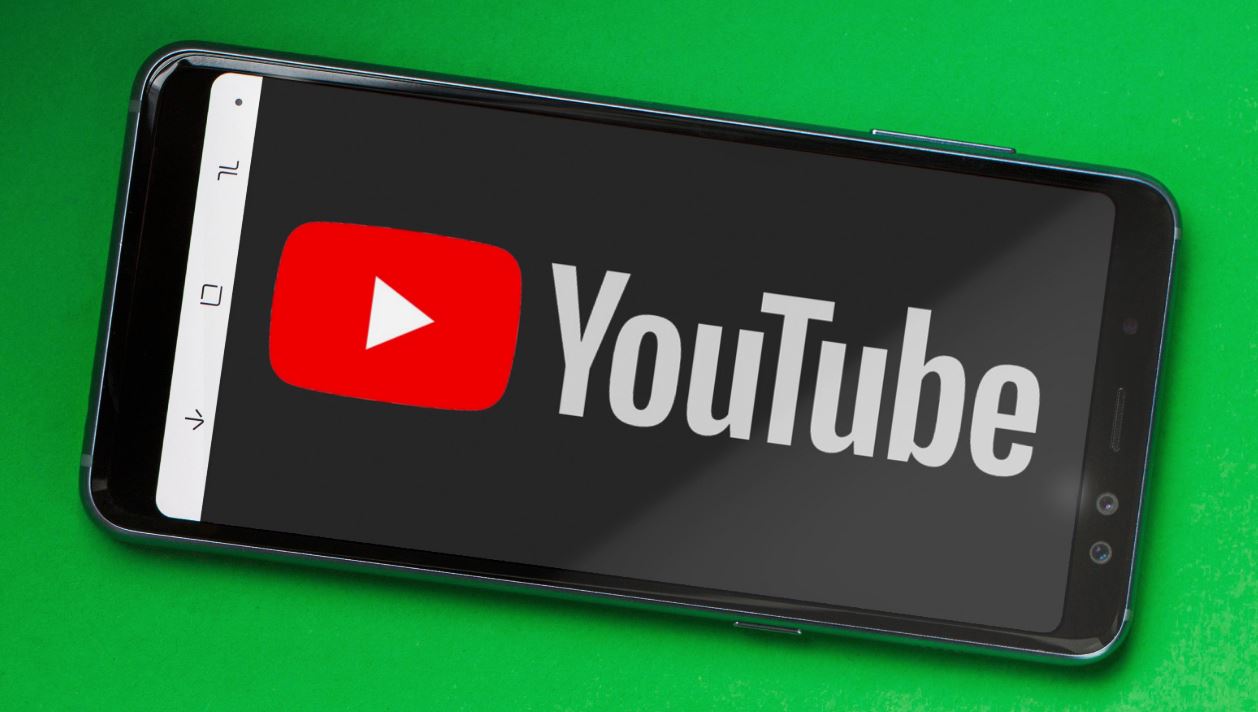
Among all the Android apps, your list of frequently used apps contains YouTube, it’s not a matter of surprise if YouTube is on the top of this list. But, suddenly your display shows- YouTube isn’t responding, or YouTube keeps stopping, your frustration will be on the seventh sky. It may be due to several reasons like- Not updated the system or app, corrupted cache, and low storage, etc.
Whatever might be the reason, mostly turning on flight mode and then turning it off again resolves the issue temporarily.
But, if you’ve been unlucky enough in the past with such a problem and the above trick didn’t work, we have a solution for it.
- Turn Off All The Background Apps And Then Start YouTube:
In most cases, this issue gets resolved easily when you turn off all the background apps and then launch YouTube. The reason why this issue occurred here is because of the low capacity RAM of your device and you were running several apps in the background. We suggest you not run any unnecessary apps in the background when your RAM is less.
- Restart Your Device:
If your RAM is sufficiently large and there is no app running in the background, but your issue has not been solved with the previous method, then restarting your device may get you out of trouble. Simply long-press the power on/off button and tap on the reboot/restart option. Wait until it gets rebooted and then relaunch YouTube. Here the cause of the issue may be some temporary bug that gets fixed after the reboot process.
- Force Stop And Then Start It Again:
If your RAM is sufficiently large and there is no app running in the background, but your issue has not been solved with the previous method, then force stop your YouTube and start it again. For this, first of all, go to the settings and select applications or applications and notifications. After this, click on YouTube and tap on the force stop option. Wait for a minute and then restart your device and start YouTube again.
- Clear The YouTube Cache:
Crashing of the cache files stored in your device may be another reason why YouTube Keeps Pausing or gets stopping issue. If the force stop method and previous methods aren’t working, trying this one may resolve the issue.
In this method, the whole process will be the same till you get into YouTube via the settings of your device. Then instead of clicking on force stop, choose the clear cache option and proceed with it. After this launch YouTube and you won’t see YouTube keeps stopping anymore.
- Reset The Network Settings Of Your Device:
Because of some connectivity issues, probably your YouTube is getting crashed and no tricks are working. In such a condition, YouTube may smoothly function if you reset the network settings of your device.
Go to the settings and choose the backup and reset option. Tap on the reset network settings option. In some devices, the path may be different where the reset option may directly come in the advanced settings.
But, remember that all the current network settings will get erased including your Wi-Fi password.
- Reflashing the Android stock ROM:
Why does YouTube keep stopping? A corrupted OS may be a possible reason. Hence, we recommend you reflash the stock ROM of your Android system. You have to use an Android system repairing tool for this. First, install the tool on a PC and then choose the system repair option. After that connect your android phone to the PC using a USB cable. Then enter the device name, brand, and necessary details of your phone in the tool. Then download the firmware and repair the issue. When it’s done, reboot your phone and YouTube will be running smoothly.
- Reset The Factory Settings:
When all the weapons have failed to fix the issue of YouTube gets stopping, the last option is to reset your device’s factory settings. All the bugs, malware, and other undesired things will be deleted from your device with this method. But, let’s make it clear that all the data on your device will also be deleted so it’s better to transfer your important data somewhere else.
For resetting the factory settings, in the backup and reset option in your settings, tap on the reset factory settings and then reset the phone.
In most cases, you won’t have to reset the factory settings.
Hope it will be informative and helpful in resolving your issue of YouTube keeps stopping.







